
Video Accessibility Guide for Creators
Intro
Making your video content accessible isn’t just the right thing to do, it’s also smart, practical, and increasingly expected from viewers. From subtitles to audio descriptions, a few simple additions can open your videos to a much wider audience, without compromising the creative.
Whether you’re a video production company, or a lone content creator, accessibility features help your content land, even when the sound’s off, the visuals are unclear, or your viewer isn’t watching in their native language.
This guide covers some of the essentials; how to add subtitles, what audio descriptions actually are, and why small changes can make a big difference to how your videos perform, and who they reach.
Watching Without Sound Is Common
Before we jump into the how-to, let’s cover the why and with some interesting figures to back it up.
- Around 85% of social media videos are watched with the sound off.
- On mobile devices, up to 92% of viewers watch videos silently; across all devices it’s about 83%. (Kapwing)
- In public spaces, up to 69% of people choose to watch videos without sound; only about 25% do so in private settings. (PMC)
Why Subtitles Are Worth Your Time
- Videos with captions are 40% more likely to be watched all the way through than those without them (Firework)
- Subtitled videos drive 38% more engagement than those without (Zebracat)
- They Improve comprehension, especially for second-language viewers or fast-paced scripts
- Subtitles provide accessibility for deaf or hard-of-hearing audiences
- A boost to your video SEO is a welcome by-product; subtitles make your content readable and searchable to platforms like YouTube and Google
- Ultimately, it ensures your message is clear, even in noisy or quiet environments.
They’re also expected now. Audiences notice when they’re missing, and they remember when they’re not.
Option 1: Add Subtitles Automatically (Using AI Tools)
If you need speed and scale, a variety of AI tools have you covered. Tools like Descript, Kapwing, and VEED can generate subtitles automatically.
Step-by-Step:
- Upload your video to your chosen platform
- Use the auto-caption feature
- Review and edit the subtitles for accuracy and flow
- Export them as SRT file (for uploadable subtitles) or burned-in text (for always-visible subtitles)
These tools are fast, affordable, and good enough for most branded content, just don’t skip the editing stage. AI still struggles with names, slang, and accents.
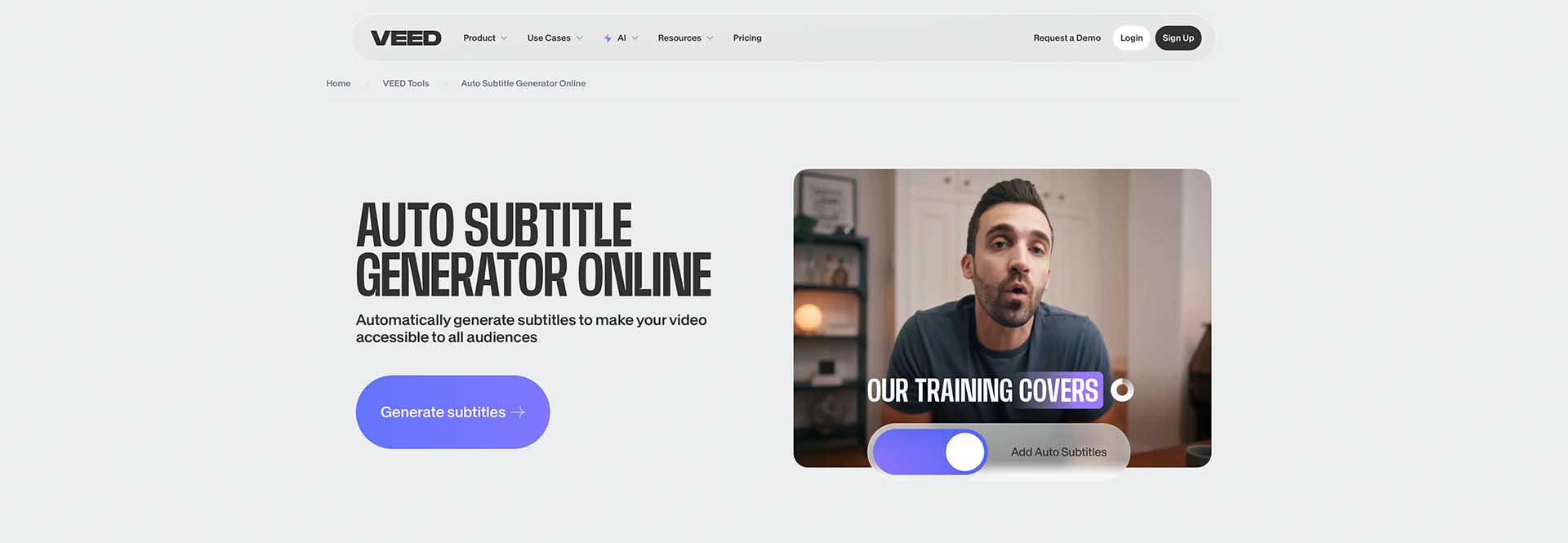
Option 2: Add Subtitles Manually
If you want full control over timing, language, and phrasing, you can create subtitles from scratch during the post-production phase.
Step-by-Step:
- Transcribe the audio into a plain text document
- Break it into short, readable segments (1–2 lines at a time)
- Use a tool like Adobe Premiere Pro or Final Cut Pro to sync the text with your video
- Export as an SRT file or burned-in version, depending on your platform
This takes longer, but it gives you better accuracy and lets you tailor tone and emphasis, useful for brand voice and scripted content.
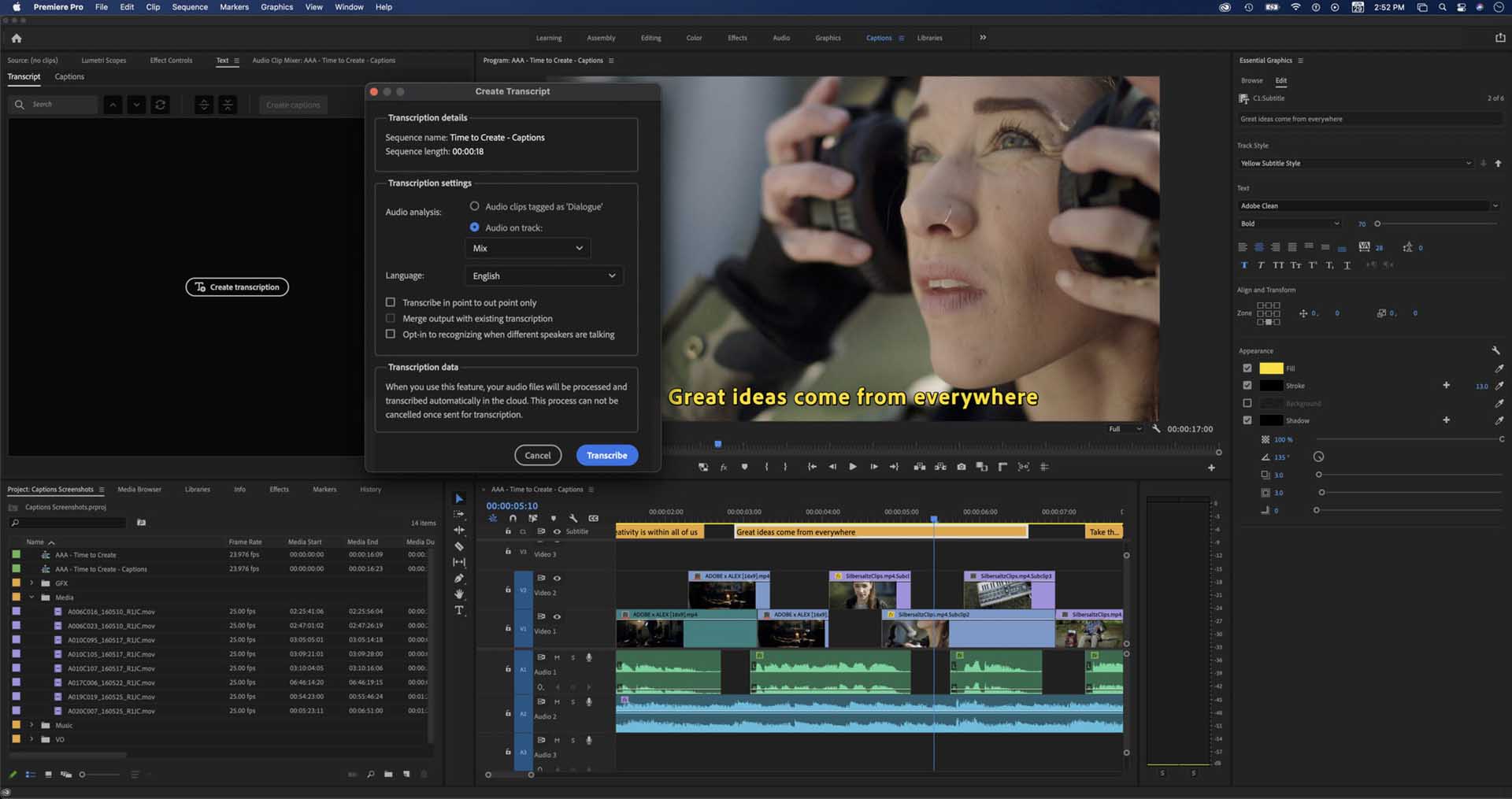
Audio and Text-to-Speech: Giving People More Options
On the flip side, some people prefer to listen. Some need to. That’s where voiceovers and audio content come in.
Whether it’s a podcast-style version of your blog, a narrated explainer, or translated voiceovers for international viewers, adding audio gives your audience more ways to engage.
AI-powered text to speech (TTS) tools have come a long way. Platforms like Murf.ai, Eleven Labs or Play.ht can turn your script into realistic, human-sounding narration in multiple languages. And yes, you can still go the traditional route with voiceover artists, the key is giving people a choice.
How to Add Captions and TTS to Your Videos (In Minutes)
Here’s a simple way to upgrade your next video:
- Upload your video to a platform like Kapwing or Descript
- Use the auto-caption tool and review the text for accuracy
- (Optional) Export captions as subtitles or burn them into your video
- If you need audio, use a text-to-speech tool to turn your script into a voiceover
- Combine the captioned video and TTS audio in your editor
- Export and publish!
The full process can take less than an hour with practice.
Additional Tips for Making Content Truly Inclusive
- Check the accuracy of auto-generated captions, edit where needed
- Choose natural-sounding voices for text to speech
- Use clear, simple language in your videos
- Offer language options for international audiences
- Always test your content with real users if possible
Inclusion isn’t just about technology, it’s about making sure people actually feel comfortable using your content.
And, finally…
Inclusion isn’t just a tech feature or a compliance requirement. It’s a mindset, and a creative one, at that.
Yes, AI tools make it easier than ever to caption videos, create voiceovers, and translate content. But the real power lies in choosing to use those tools with intention.



